2 ways to enable portrait mode (Portrait Mode) for FaceTime on iOS 15, helping people focus on the call more
Starting with iOS 15, portrait mode is available on FaceTime, which blurs the background to ensure focus and does not reveal the surrounding space. FaceTime's portrait mode works essentially the same way as in the camera app on your iPhone or iPad. Here's how to enable portrait mode for FaceTime.
Note: Portrait mode isn't currently available if you use FaceTime on Android or Windows
1. Turn on live portrait mode when Face Time
First, you need to join a FaceTime video call on your iPhone. Then, click on the video preview (your own image) section in the bottom corner to expand. When the video is expanded to full screen, tap the portrait icon in the top left corner. Portrait mode is now on, and you'll see the background around you instantly fade a bit, making you stand out more.
2. Enable portrait mode in control center
When you are in Face Time and want to turn on portrait mode, drag the right corner of the iPhone's screen down to enter the control center, here you select the portrait effect > portrait mode you choose to turn on. already enabled portrait mode in Face Time.
Here are two ways for you to enable portrait mode during Face Time on your iPhone or iPad to make your video calls more professional.
A smartphone with great configuration, beautiful photography with many trendy smart features, you cannot ignore the iPhone!

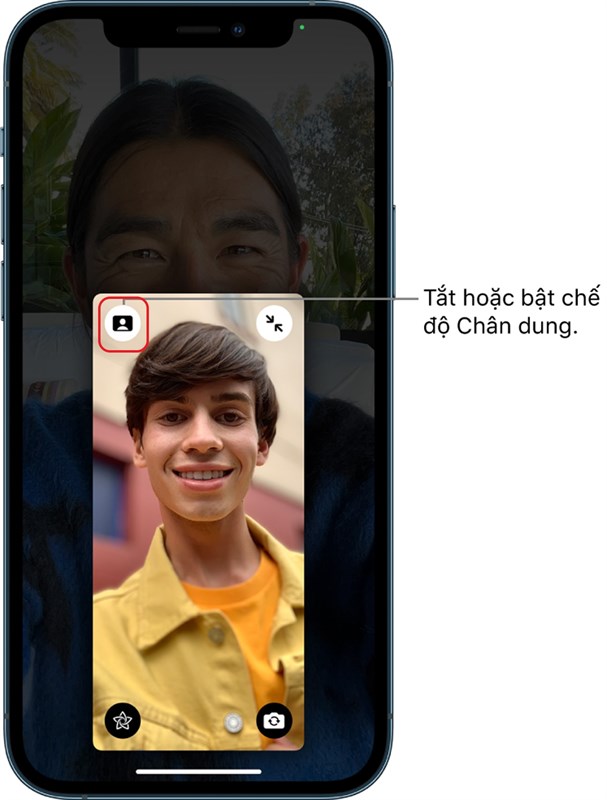
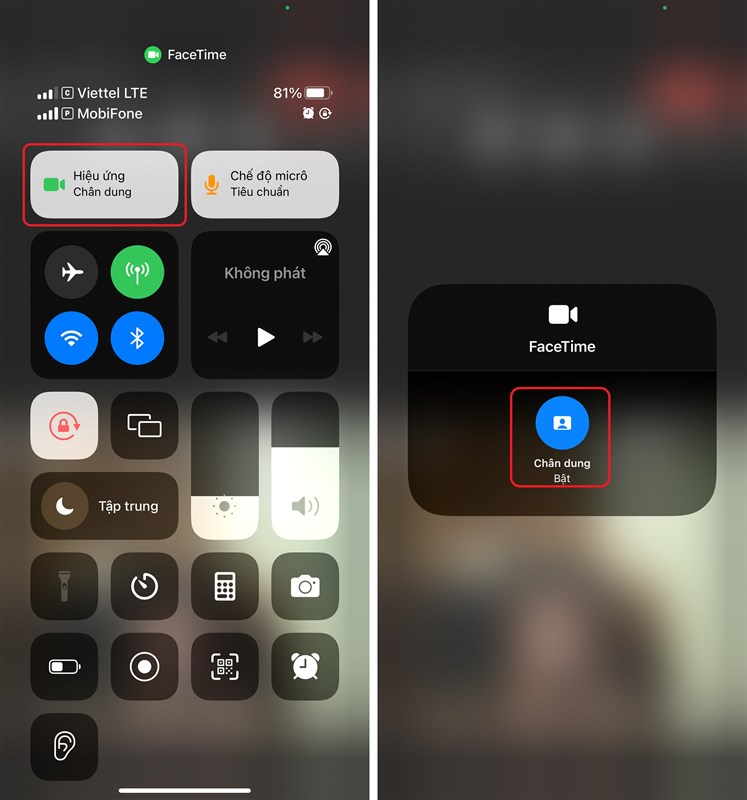
Nhận xét
Đăng nhận xét